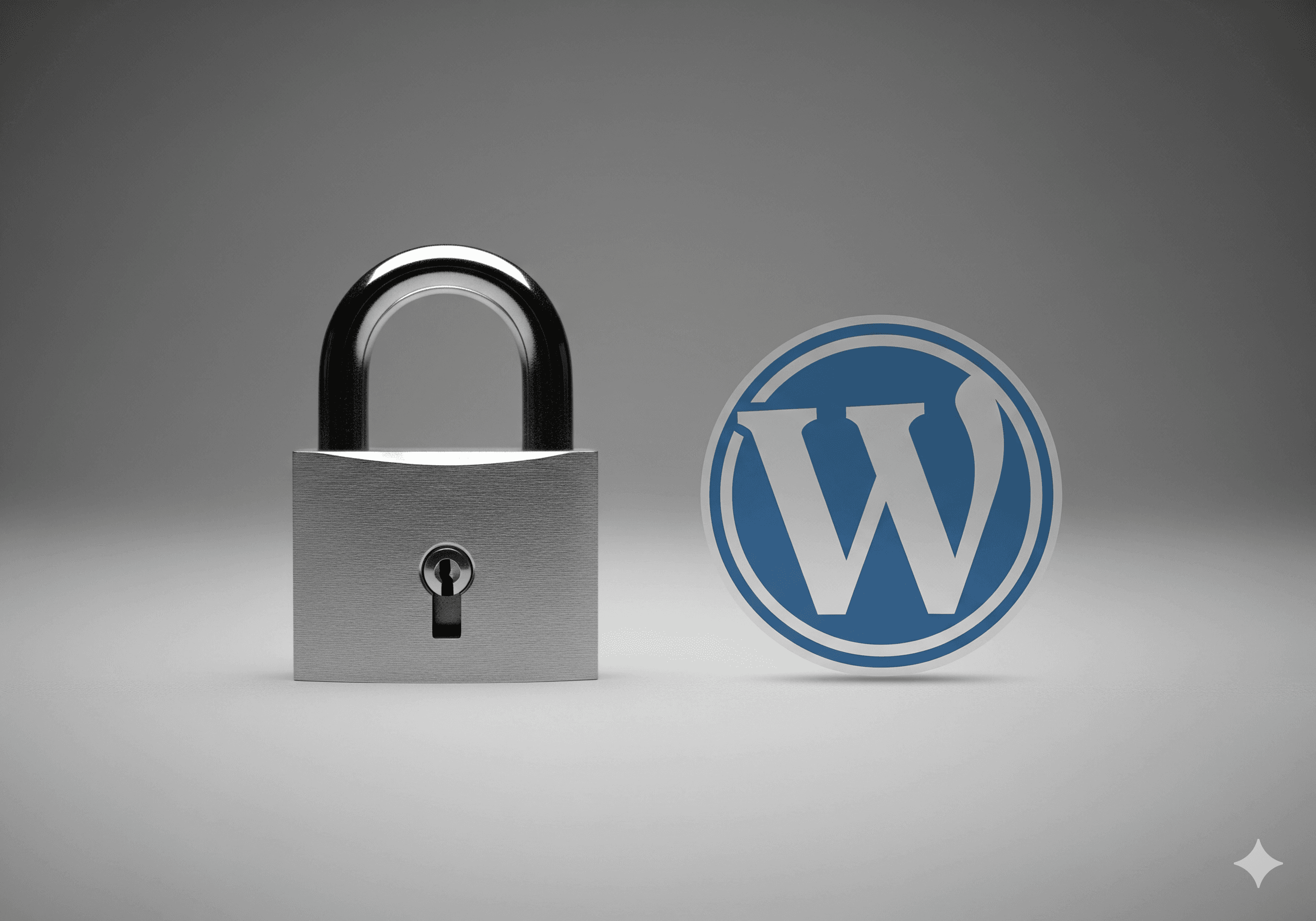WordPress Security Tips Every Website Owner Must Know
If you are a WordPress site owner, then you are probably aware of the importance of securing your website. After all, a hacked website is not just a minor inconvenience; it can damage your reputation, hurt your business, and even lead to the loss of your valuable data and trustworthiness.
But don’t worry, securing your WordPress site is not that complicated or costly right now. Today, in this guide, we will discuss with you everything that you need to know about WordPress security, including how to prevent hacks, fix issues when they arise, and the best tools to keep your site safe and protected.
Why WordPress Security Is So Important
Well, as we know, WordPress powers over 40% of all websites, which is why hackers target these sites. However, though the platform is secured by default, but still these websites can be hacked due to poorly coded plugins, weak passwords, outdated software, or insecure hosting environments. Moreover, here is some good news: you can now take aggressive steps to minimize these risks.
Common Signs That Your WordPress Site Has Been Hacked
When you find out that your WordPress site has been hacked, it can feel very upsetting. Nowadays, hackers are becoming increasingly sophisticated, and it can be challenging to identify the problem immediately. With the rise of WordPress Malware in Mid-2025, you should be extra careful. If you notice any of the signs below, that may mean your site has been hacked.
Security Warnings from Hosting, Search Engines, and Antivirus Software
When your site is infected with malware, it’s very common to receive warnings from various sources:
- Hosting Providers may notify you if malware is detected on your site. This is especially common when they scan for suspicious files or behaviors.
- Search Engines like Google may flag your website and issue a blacklist warning if malware is detected. It will, impact your site’s search rankings and visibility if you don’t take action immediately.
- Antivirus Software such as McAfee, Norton, ESET, AVAST, or AVG may warn visitors about the potential threat when they try to access your site, especially if malicious code or infected files are detected.
These warnings are usually your first sign that something isn’t right. Pay close attention to these alerts and act immediately for WordPress malware removal.
Unknown User Accounts
If you find new admin accounts in your WordPress dashboard that you did not create, this means your site has been hacked. Hackers add these accounts to keep control of the site even after the first entry point is fixed.
These hidden admin backdoors compromise your site, and it is one of the clearest signs of a security breach. So, whenever you notice it, you should remove any strange accounts immediately.
Unknown Files, Themes, and Plugins
Hackers often upload harmful files to your website server, which allow them to control your site entirely. If you notice unknown themes, plugins, or files that you never installed, they may be part of the attack.
Many of these are Fake and Malicious WordPress Plugins that look normal but are actually dangerous. Such files are usually used for:
- Backdoor access – letting hackers get back into your site anytime.
- Redirect malware – sending your visitors to unsafe or harmful websites.
- SEO spam – creating hidden links or content to cheat search engines.
- Spam Pages from a Hacked WordPress Site – adding fake pages with spammy content to trick search engines and harm your site’s reputation.
You should always verify and remove any malicious files, unknown themes, or plugins immediately. It’s also a good idea to use a WordPress malware scanner, such as Wordfence or Sucuri, to identify malicious content.
Performance Drops
If your website suddenly becomes slow, takes longer to load, or keeps crashing, then maybe malware is running in the background and using up your server’s power. Sometimes this also happens during a DDoS (Distributed Denial of Service) attack, where hackers flood your server with too much traffic to make it stop working.
In many cases, a hacked website shows these problems due to additional hidden processes. This is how hackers end up exposing a DoS Vulnerability, making your site weak and easier to attack again.
Unexpected Changes to Content, Themes, or Appearance
If you notice any unexpected changes to your website’s content or appearance, such as missing images, altered text, or new pages that you didn’t create, then your site may have been compromised. Hackers often modify a site’s design and content to inject malicious links, which are harmful external websites that show unwanted advertisements.
Redirecting Visitors to Other Sites
One of the most common forms of redirect malware is when your site starts redirecting visitors to other, malicious sites. It can happen automatically when visitors access to your homepage, or it could happen during certain actions like clicking on a link or button.
These redirects will take visitors to the malicious sites or sites designed to infect visitor’s computers with malware. If you find that your site is redirecting visitors without your consent, then immediately run a malware scan and look for infected files responsible for these redirects.

Unwanted Japanese Pages Indexed on Google (Japanese Hack)
If you find some unwanted Japanese-language pages appear in your Google search results, then it may be a sign of a Japanese SEO spam hack. Well, this type of attack is common in WordPress sites, where hackers insert hidden links or pages in Japanese to manipulate search engine rankings for specific keywords. However, these pages are usually invisible to the user but are indexed by Google, which can significantly impact your SEO rankings.

Sudden SEO Traffic Drops Due to Malware Redirects
When your website suddenly loses organic search traffic, even though you haven’t made changes to your content or SEO strategy, then it’s a red flag. Hackers often inject hidden malware that hijacks traffic from Google searches and redirects visitors to malicious or unrelated websites.
This not only hurts your rankings but also damages user trust and sales. However, I wrote about a real case in detail here: How I Caught and Removed a Hidden Malware Hijacking Google Traffic (October 25, 2024), where malware used advanced tricks like dynamic DNS TXT record redirects and IP/device-based targeting to avoid detection.
If you ever suspect this has happened to your site, then immediately check your site’s database and remove any foreign language pages/posts that you didn’t create.
Unwanted HTTP Errors (500, 403, 404)
Unexpected HTTP errors can be a warning that your WordPress site has been hacked.
- HTTP 500 (Internal Server Error): This issue often caused by malicious code changing to important files on your server.
- HTTP 403 (Forbidden): This error may occur if hackers attempt to access restricted areas of your site or server.
- HTTP 404 (Page Not Found): Sometimes hackers delete or redirect pages, which creates these errors.
- Fatal or Critical Error: WordPress might even show a message like “There Has Been a Critical Error on This Website.” In such cases, you will need to fix critical error on this website quickly to avoid bigger problems.
These errors are serious, especially if they appear suddenly without any changes from your side. If you find them anytime, check your site’s files immediately and repair any missing or damaged pages.
Steps to Take Immediately After Your Site Is Hacked
Your site may get targeted at some point in the future; it’s just a matter of time. So, what should you do if your site gets hacked? At this moment, acting quickly is crucial to minimize the damage and restore your site. Now, follow these steps to make your site safe.
Restore from Backup
If you have a recent backup of your website (which is very important to have), then when you restore it, you will have a clean version of your website, which will be the fastest way to get your site back online.
Just make sure that your backup is from before the hack occurred, as it will help you to avoid reintroducing malware or compromised files. If your backup is clean, then you can restore your site without worrying about the damage caused by the attack.
Tip: Always store backups in multiple places (e.g., cloud storage, external drives) to avoid losing them.
Scan with Security Tools
You should use a reputable security plugin to scan your site for malware and malicious files. Tools like Wordfence and MalCare offer detailed scanning features that will help to identify malware and security issues.
You can also use SiteCheck by Sucuri to run an external malware scan. These tools will help you to identify what was compromised and allow you to remove malicious content from your site.
Tip: Don’t rely solely on one scanning tool. You should use multiple scanners to get a more thorough check.
Contact an Expert
If you are not experienced in handling website security issues or if the hack seems particularly severe, then you should immediately reach out to a WordPress security expert or a professional website security service provider.
They can help you identify the root cause of the hack, thoroughly clean up your site, and prevent future incidents. Many hosting providers also offer professional support for site recovery.
Tip: Seek help from reputable services like Sucuri or MalCare, which specialize in WordPress security and malware removal.
Update All Passwords
Once your site is secure, you should change all passwords on the site and the following areas below.
- WordPress admin panel: Make sure you’re using a strong, unique password.
- FTP/SFTP: Update the login credentials for your FTP access to prevent unauthorized access to your server.
- Hosting account: If your hosting provider was affected, then change your hosting account password and enable two-factor authentication if available.
Use a password manager to create and store secure passwords to minimize the risk of weak or reused passwords.
Put Your Site on Maintenance Mode
While you’re working to secure your site, it will be a good idea to place it in maintenance mode. This will prevent visitors from interacting with the compromised site and keep them safe from malicious content.
You can easily do this with plugins like WP Maintenance Mode or Coming Soon & Maintenance Mode by SeedProd.
Tip: Display a maintenance page that informs visitors that the site is temporarily offline for security reasons.
Assess the Damage
After scanning and restoring your site, take some time to assess the damage.
- Check files: Look for any new files or scripts that you didn’t add, especially in your wp-content folder.
- Review database: Hackers sometimes make changes to your database, so make sure that all entries are legitimate and authentic.
- Examine plugins and themes: Hackers may insert malicious code into plugins or themes. Make sure you have removed all unauthorized additions.
Once you have identified all the compromised areas, remove all malicious files and reinstall clean versions of plugins and themes.
Submit for Blacklist Removal
If your site was flagged or blacklisted by search engines (like Google) due to malware or phishing activity, you’ll need to request blacklist removal. After ensuring your site is clean, use the Google Search Console to submit a request for reconsideration.
This process can take a few days, but once Google verifies that the malware is no longer present, your site will be removed from the blacklist. By acting quickly and following these steps, you can minimize the damage caused by a hack and get your site back to normal.
Make sure to also implement proactive security measures in the future to reduce the chance of a hack again. Regular updates, backups, and security scans are key to keeping your WordPress site secure and safe.
WordPress Security Best Practices for 2025
For keeping your WordPress site secure it requires more than just installing a plugin. Here are some best practices to follow:
Keep Everything Updated
Outdated themes, plugins, and the WordPress core are some of the most common entry points for hackers. So you should always update your WordPress site as soon as new versions are released, especially those that include security patches.
Use Strong Passwords and Two-Factor Authentication (2FA)
One of the easiest ways hackers gain access to sites is through weak passwords. Make sure you are using strong, unique passwords, and consider implementing two-factor authentication (2FA) for an extra layer of protection.
Install a WordPress Firewall
A WordPress firewall and security act as a barrier between your site and malicious traffic. This will help to block suspicious activity and keep your site secure. Tools like Wordfence and Sucuri are great choices.
Regularly Back Up Your Site
If disaster strikes, so at that moment you should have a backup ready. Use plugins like UpdraftPlus, All in WP Migration, or BackWPup to automate your backups. Ensure your backups are stored off-site (e.g., on Google Drive, Dropbox, etc.).
How to Fix a Hacked WordPress Site
If you suspect your WordPress site has been hacked, don’t panic. Here’s a step-by-step guide to help you clean up and recover your site:
- Scan for Malware: Use a security plugin to run a thorough scan. Plugins like MalCare Security or Wordfence are perfect for detecting malware.
- Check for Suspicious Users: Remove any unauthorized admin accounts from your WordPress dashboard.
- Restore from Backup: If you have a clean backup, then restore your website to a previous, unhacked state.
- Remove Malicious Files: Look through your theme and plugin files for any unexpected changes or malicious code.
- Submit for Blacklist Removal: If your site was blacklisted by search engines, submit a reconsideration request after cleaning it up.
The Best WordPress Security Plugins
Here are the top security plugins that can help you protect your WordPress site:
| Plugin | Features | Price |
|---|---|---|
| Wordfence Security | Malware scanner, firewall, login security, real-time threat defense feed | Free with premium options |
| Sucuri Security | Malware removal, DNS-level firewall, CDN, performance optimization | Free with premium options |
| MalCare Security | Automated malware scanning and removal, intelligent firewall | Free with premium options |
| All In One WP Security & Firewall | Comprehensive firewall, login protection, security auditing | Free with premium options |
| Jetpack Security | Real-time backups, malware scanning, brute-force attack blocking | Free with premium options |
Conclusion
WordPress security is a crucial factor in maintaining a successful website. WordPress can be safe if it is set up correctly, but there are always some risks. By following best practices like updating your software, using strong passwords, and adding a security plugin you can lower the chances of your site getting hacked.
Now that you know what to do, don’t wait for a breach to happen; take action today and protect your website by considering the installation of a security plugin like Wordfence or Sucuri. Also, remember to back up your website regularly. Your site’s security is in your hands.